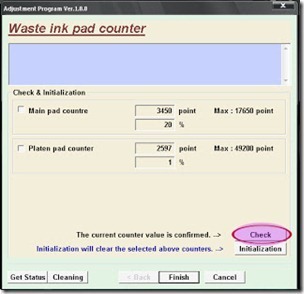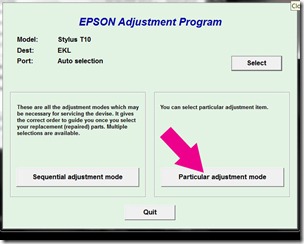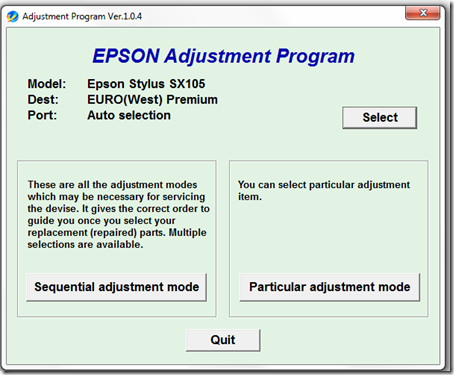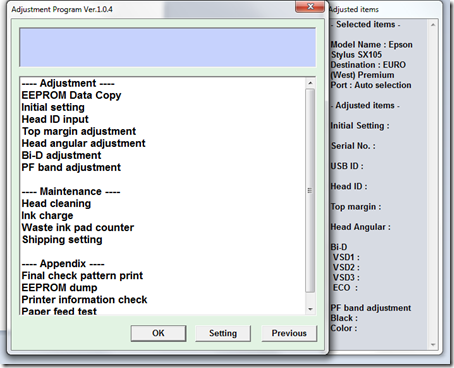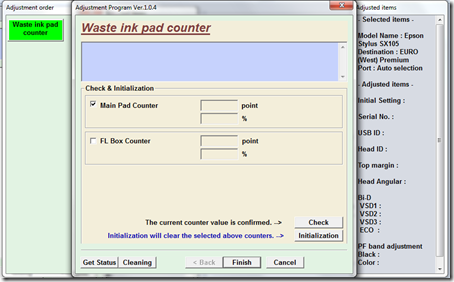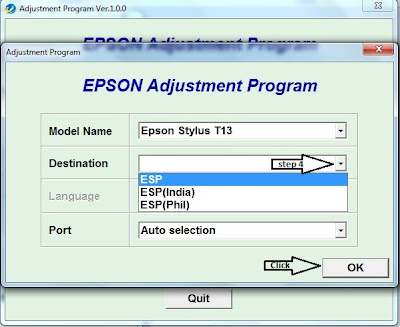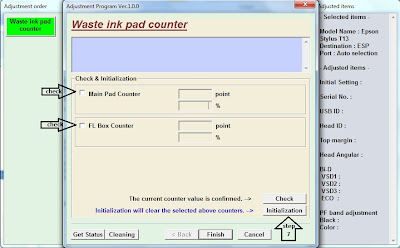HOW TO RESET YOUR OWN CANON PRINTER SERIES
For some Canon "S" SERIES
Waste Ink Counter Reset.
1. Turn off the printer.
2. Press and hold the RESUME button, then press and hold the POWER button.
3. Release the RESUME button, Next press the RESUME button two(2) times and then release both buttons POWER and RESUME.
Note:The printers carriage will move momentarily. If the above was properly performed the printer will enter into "Service Mode". and you will see the power led is stable.
4. Press the RESUME button 4 times, this will select the clear waste ink counter function, the POWER and RESUME led will alternate change with each key press.
1. Service/Factory test printout, including ink sensor check.
2. EEPROM - Info printout.
3. EEPROM - Initialization.
4. Reset the Waste ink counter.
5. Printer model setting. (More selections beyond this point - However it is best leave them
5. After selecting the desired mode for resetting the printer, press the POWER button to "set" the change back to "0", and after that you need to Press the POWER button again to restart the printer and you will back to normal again.
CANON BJC 1000 SERIES
1: Remove Cartridge
2: Unplug the AC Power Cord
3: Hold down the RESUME button
4: Release RESUME after plugging in the AC Power cord.
5: Press the RESUME once within 5 seconds and release the RESUME .
6: Press and HOLD RESUME for two seconds or more and release it.
7: Press and HOLD RESUME for two seconds or more and release it.
8: Unplug AC Power Cord to set data.
CANON F30, F60, and F80 SERIES
Resetting the Waste Ink Volume Counter
1. Enter SERVICE MODE.By pressing Menu-Copy-#
2. Select TEST MODE.
3. Select (8) PRINTER TEST in TEST MODE.
4. Select (3) EEPROM CLEAR
5. Select (0) INK COUNT.
6. Press the (OK) key.
7. Press the (Stop/Reset) key and it will back to the PRINTER TEST, and then press the (ON/OFF) key to turn off the printer and turn on and it will back to normal again.
On the Canon F30 skip step (6) since there is no (OK) key on Canon F30.
CANON S9000, S300, S400, i550, i560, i850, i860, i865, i9100, i9950, PIXMA iP3000 above,
1. Turn off printer
2. Hold down Resume button and press Power button.
3. Keep holding down Power button and let Resume button go.
4. Press Resume button 2 times then let BOTH buttons go.
5. Green lights will flash and then stop blinking.
6. When green lights are solid, press the Resume button 4 times.
7. Press the Power button and the printer should turn off, if not, press the Power button once more.
8. Your printer should respond as normal.
Canon BJC-5000
1. Power off printer
2. Press and hold RESUME then press POWER, The indicator will start blinking.
3. While the indicator is blinking , Press RESUME twice then Wait until the printer beeps to indicate service mode
5. When the indicator lights steady GREEN, press RESUME four(4)times. The indicator should be GREEN.
6. Press Power to set data
Service Test Print
1. Power off the printer
2. Press and hold RESUME then press POWER, The indicator will start blinking.
3. While the indicator is blinking , Press RESUME twice then Wait until the printer beeps to indicate service mode
5. When the indicator lights steady GREEN, press RESUME two(2)times. The indicator should be GREEN.
6. Press Power to Print
Nozzle Print
1. Power off printer
2. Press and POWER, until the printer beeps and release.
Demonstration Print
1: While the printer in ON , , Press and hold RESUME until the printer plays a melody of beeps.
Canon BJC-3000 BJC-6000 BJC-6100 BJC-6200 S400 S450 F300 F600 F620Canon BJC-7000 BJC-7100 BJC-8000 BJ-F800 i6500
1. Power off printer
2. Hold Resume button then press and hold POWER, the beeper will sound once.
3. Hold POWER and release RESUME
4. Press RESUME twice
5. When the indicator lights steady, press RESUME three(3) times. The indicator should be orange.
6. Press Power to set data
Canon BJC-600 BJC-600e BJC-610 BJC-620
1. Unplug Power Cord
2. Hold POWER and FF and Print Mode buttons
3. Plug in Power Cord
4. Release after the beeps
Canon BJC-50 BJC-55 BJC-80 BJC-85 M40 M70
1. Unplug Power Cord
2. Hold POWER and RESUME buttons
3. Plug in Power Cord
4. Release buttons after the printers starts up
5. Hold CARTRIDGE and RESUME
6. Press POWER
7. Release all buttons after the beeps
8. Press CARTRIDGE 16 times
9. Press RESUME
10. Unplug the Power cord
Canon BJ F900, F890, F700, F500, S900, S820, S750 and S520
Turn off the printer.
Press and hold the RESUME button, then press and hold the POWER button.
Release the RESUME button, then press and release the RESUME button two more times in succession. (youre still holding the POWER button during this). The printer mechanics will move momentarily.
You are now in Service mode.
Pressing the RESUME key will select a function; for example, pressing RESUME 4 times will select the clear waste ink counter function. The lamp will alternate color with each key press.
1. service/factory test printout, including ink sensor check
2. EEPROM info printout
3. EEPROM initialization
4. Clear the waste-ink counter
5. Printer model setting. (more selections beyond this- leave this alone)
After selecting mode, press the POWER button to commit the change, and return to the top of the function selection menu. Pressing the POWER button again turns off the printer for a restart.
Canon S9000
Turn off printer
Hold down Resume button and press Power button.
Keep holding down Power button and let Resume button go.
Press Resume button 2 times then let BOTH buttons go.
Green lights will flash and then stop blinking.
When green lights are solid, press the Resume button 4 times.
Press the Power button and the printer should turn off, if not, press the Power button once more.
Your printer should respond as normal.
Canon S900, S820, S750, S520
Turn off the printer.
Press and hold the RESUME button, then press and hold the POWER button.
While still holding the POWER button, Release the RESUME button, then press and release the RESUME button two more times in succession.
The printer mechanics will move momentarily. You are now in Service mode. Release the Power Button.
Pressing the RESUME key will select a function; for example, pressing RESUME 4 times will select the clear waste ink counter function. The led will alternate color with each key press.
1. Service/factory test printout, including ink sensor check
2. EEPROM info printout
3. EEPROM initialization
4. Clear the waste-ink counter
5. Printer model setting. (more selections beyond this- leave this alone)
After selecting mode, press the POWER button to commit the change, and return to the top of the function selection menu. Pressing the POWER button again turns off the printer for a restart.
Canon MPC190
1. Enter SERVICE MODE.
By pressing Menu, Copy, Scan, Copy, Copy
2. Select TEST MODE.
3. Select [8] PRINTER TEST in TEST MODE.
4. Select 3. [EEPROM CLEAR].
5. Select 0. [INK COUNT].
6. Press the [Set] key.
7. Press the [Stop/Reset] key (returning to the state of 3)), and then press the [ON/OFF] key.
Canon BJ-30 BJC-35v BJC-70
F14 Error Reset
1: Unplug adapter
2: Hold POWER
3: Plug in ADAPTER
4: Release POWER after printer starts
5: Hold FF and MENU and press POWER
6: Release after beeps
7: Press <> Cartridge until 1A is displayed
8: Press ONLINE
9: Press POWER to shutoff printer
10: Unplug printer then re-plug printer
Canon BJC-5100
Self Test
Switch Printer off. Hold Power for 1 beep.
Waste Counter Reset
1: Power off printer
2: Press and hold RESUME then press POWER, The indicator will start blinking.
3: While the indicator is blinking , Press RESUME twice then Wait until the printer beeps to indicate service mode
5: When the indicator lights steady GREEN, press RESUME four(4)times. The indicator should be GREEN.
6: Press Power to set data
Service Test Print
1: Power off printer
2: Press and hold RESUME then press POWER, The indicator will start blinking.
3: While the indicator is blinking , Press RESUME twice then Wait until the printer beeps to indicate service mode
5: When the indicator lights steady GREEN, press RESUME two(2)times. The indicator should be GREEN.
6: Press Power to Print
Nozzle Print
1: Power off printer
2: Press and POWER, until the printer beeps and release.
Demonstration Print
1: While the printer in ON , , Press and hold RESUME until the printer plays a melody of beeps.
Canon BJC-210 BJC-240 BJC-250 BJC-255 BJC-265 Canon BJC-4100 BJC-4200 BJC-4300 BJC-4400 BJC-4550 BJC-4650
Unplug Power Cord
Hold POWER and RESUME buttons
Plug in Power Cord
Release buttons
Open front door of printer
Hold the CARTRIDGE and RESUME buttons
Press POWER
Release all buttons after the beeps
Press CARTRIDGE once
Press RESUME
Canon BJC-2000 BJC-2100 Serie
1: Remove the Cartridge
2: Unplug the AC Power Cord
3: Close Front access panel
3: Hold down the RESUME/RESET button and plug in the AC power cord
4: Release RESUME/RESET after plugging in the AC Power cord.
5: Press the RESUME/RESET once within 5 seconds and release the RESUME/RESET .
6: Press and HOLD RESUME/RESET for two seconds or more and release it.
7: Press and HOLD RESUME/RESET for two seconds or more and release it.
8: Unplug AC Power Cord to set data.
Canon BJC 1000 Serie
1: Remove Cartridge
2: Unplug the AC Power Cord
3: Hold down the RESUME button
4: Release RESUME after plugging in the AC Power cord.
5: Press the RESUME once within 5 seconds and release the RESUME .
6: Press and HOLD RESUME for two seconds or more and release it.
7: Press and HOLD RESUME for two seconds or more and release it.
8: Unplug AC Power Cord to set data.
Canon S450 Printer
1: Power off printer
2: Hold Resume button then press and hold POWER, the beeper will sound once.
3: Hold POWER and release RESUME
4: Press RESUME twice
5. Release Power button
6: When the indicator lights steady, press RESUME three(3) times. The indicator should be orange.
7: Press Power to set data
Canon i850, i950, S600
Start with the printer OFF
1. Hold down RESUME and then hold down POWER
2. release RESUME
3. press RESUME twice, then release POWER
4. Let green light blink until printer is done futzing
Select function with RESUME press POWER to execute:
presses - light color - function
Number of presses - light color - function
0 presses - green - Test print (or exit service mode on i960)
1 press - orange - EEPROM info print (plus grid nozzle diagnostic on i960)
2 presses - green - EEPROM initialize
3 presses - orange - Reset waste ink counter
Canon PIXMA iP1500
Waste Ink Counter Reset.
1. Unplug power and USB.
2. Open door and hold power button.
3. Connect power.
4. Close door, then release power button.
Canon PIXMA iP1000
Waste Ink Counter Reset.
1. Unplug power and USB.
2. Open door and hold power button.
3. Connect power.
4. Close door, then release power button.
Canon i320, i255
Step 1 : Manual for service mode
1. Unplug power and USB.
2. Open door and hold power button.
3. Connect power.
4. Close door, then release power button.
or Step 1: Manual for service mode
1. Turn off the printer. And disconnect the printer cable.
2. Press and hold the POWER button, turn on the printer.
3. The indicator (L.E.D.) should be green.
4. Press and release the RESUME button , the indicator (L.E.D.) should be orange.
5. Press and release the RESUME button again, the indicator (L.E.D.) should be green.
6. Release both buttons.
step 2 : Software for Permanant
1. Reconnect the printer cable.2.Open General Tools software and select (USB PORT)
3 .Choose (SET DESTINATION 1) And it should be reset.
Remark "After service mode Pls use software for permanent reset"
Read more


![2_thumb[6]_thumb wasteink](http://lh6.ggpht.com/-m5B2mt-rpTk/UT9o__WPrZI/AAAAAAAAAbU/NqjY4jcO7lQ/2_thumb%25255B6%25255D_thumb_thumb.jpg?imgmax=800)